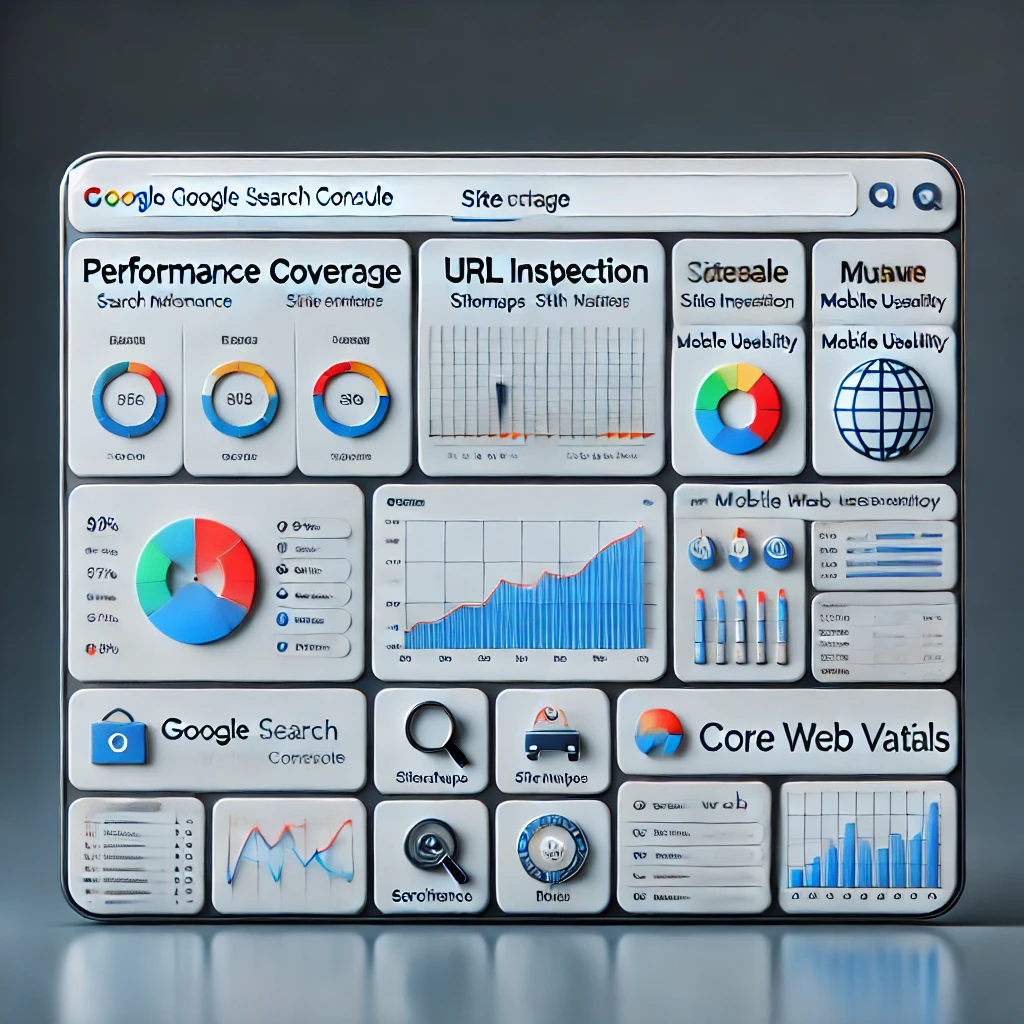The digital age demands visually appealing and engaging content, and blog graphics are a critical component of that. They not only attract readers but also enhance the overall readability of your blog. Using Canva, a user-friendly graphic design tool, alongside WordPress, the world’s most popular content management system, can transform your blogging experience. In this guide, we’ll explore how to create, customize, and publish Canva graphics for your WordPress blog seamlessly.
Why Blog Graphics Matter
Graphics are not just decorative; they are functional tools that:
- Grab Attention: A well-designed graphic catches the eye and entices users to explore your content.
- Improve Readability: Visual elements like infographics and featured images break up blocks of text, making content easier to digest.
- Enhance Branding: Consistent visuals aligned with your brand’s colors and fonts create a cohesive identity.
- Boost SEO: Optimized images with alt text and captions can improve your search engine ranking.
- Increase Engagement: Blogs with visuals see higher shares and interactions on social media platforms.
With Canva, creating stunning blog graphics is accessible to everyone, regardless of design experience.
Getting Started with Canva
Canva’s intuitive interface and robust features make it a favorite among bloggers. Here’s how to begin:
- Sign Up: Create a free Canva account or upgrade to Canva Pro for additional features like premium templates and brand kits.
- Explore Templates: Canva offers pre-designed templates for blog banners, social media posts, infographics, and more. Search for “blog graphics” to find templates tailored for WordPress blogs.
- Set Custom Dimensions: If you prefer to start from scratch, click on “Custom Size” and input your desired dimensions. For blog banners, a common size is 1200×628 pixels.
Designing Graphics in Canva
Designing with Canva is a step-by-step process:
- Choose a Template or Start Blank: Pick a template that aligns with your blog’s theme or start with a blank canvas.
- Add Elements:
- Text: Use headings, subheadings, and body text to convey your message. Experiment with fonts that match your branding.
- Images: Upload your own photos or use Canva’s extensive library of free and premium images.
- Icons and Shapes: Enhance your design with icons, shapes, and lines to emphasize key points.
- Customize Colors and Fonts: Stick to your brand’s color palette and fonts for consistency.
- Layer Elements: Adjust the positioning of text, images, and shapes to create depth and visual hierarchy.
- Save Your Design: Once satisfied, download your design in a suitable format (e.g., PNG or JPEG). For transparent backgrounds, use PNG.
Integrating Canva Graphics into WordPress
After designing your graphic, the next step is uploading it to WordPress. Here’s how:
- Log in to WordPress: Access your WordPress dashboard.
- Upload Your Image:
- Navigate to the “Media Library” and click “Add New.”
- Drag and drop your Canva design or select it from your computer.
- Insert Graphics into Blog Posts:
- While editing a post, click “Add Block” and select the “Image” block.
- Choose your uploaded graphic from the media library or upload directly.
- Optimize for SEO:
- Add descriptive alt text to your image for better search engine visibility.
- Use appropriate captions and titles to provide context.
Best Practices for Blog Graphics
To ensure your Canva graphics elevate your WordPress blog, follow these best practices:
- Maintain Consistency:
- Use the same color palette, fonts, and styles across all blog graphics.
- Create a brand kit in Canva Pro for easy access to your branding elements.
- Keep It Simple:
- Avoid cluttering your graphics with excessive text or elements.
- Focus on clean, minimalist designs that complement your content.
- Optimize File Sizes:
- Compress images using tools like TinyPNG to reduce load times without compromising quality.
- Focus on Readability:
- Ensure text contrasts well with the background for easy readability.
- Use large, legible fonts for headlines.
- Include CTAs:
- Add call-to-action buttons or text on graphics to guide readers (e.g., “Subscribe Now” or “Learn More”).
Leveraging Canva Pro Features
While the free version of Canva is powerful, upgrading to Canva Pro unlocks additional capabilities:
- Brand Kit: Save your brand’s colors, fonts, and logos for quick application.
- Premium Templates: Access a wider range of professional templates.
- Magic Resize: Instantly resize designs for different platforms (e.g., social media, email headers).
- Background Remover: Remove image backgrounds with a single click.
- Team Collaboration: Work with team members in real-time on shared designs.
Canva Graphics for Blog Promotion
Blog graphics aren’t limited to on-page content; they’re essential for promotion too:
- Social Media Posts: Create shareable graphics tailored for platforms like Instagram, Pinterest, and Facebook.
- Email Newsletters: Design eye-catching headers and banners to include in your email campaigns.
- Infographics: Simplify complex data into visually appealing infographics for enhanced shareability.
- Video Thumbnails: If your blog includes video content, design compelling thumbnails to attract clicks.
Conclusion
Combining Canva’s design capabilities with WordPress’s publishing power allows bloggers to create visually appealing, professional-looking content that stands out. From conceptualizing a design to integrating it into your blog and promoting it across platforms, Canva simplifies the process at every stage. By investing time in creating consistent and engaging graphics, you can enhance your blog’s aesthetic, improve user engagement, and build a strong brand identity. Whether you’re a seasoned blogger or just starting out, mastering Canva for WordPress blog graphics is a skill worth acquiring.