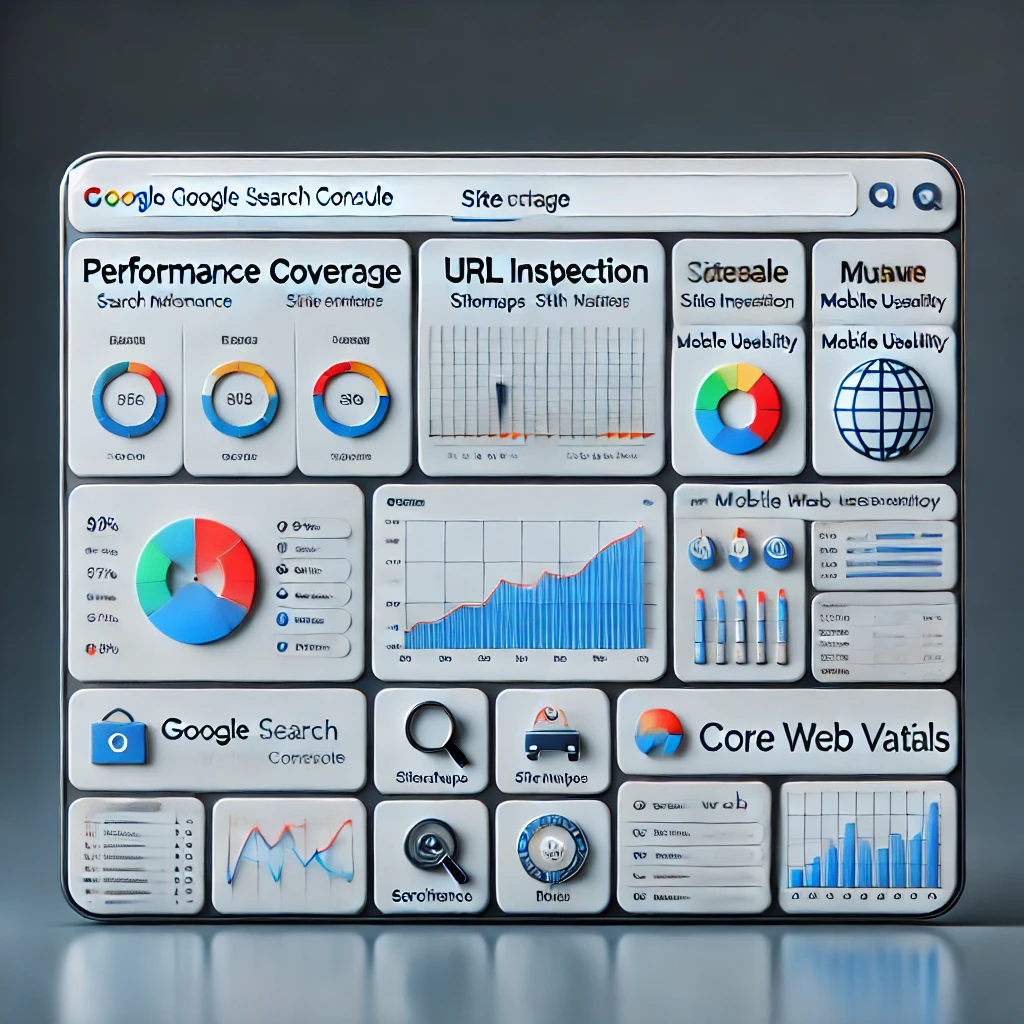Canva has revolutionized the world of graphic design, making it accessible for everyone from seasoned professionals to beginners. With its intuitive interface and robust features, Canva is a powerhouse for creating everything from social media posts to business presentations. However, to maximize its potential, it helps to dive into some lesser-known tips and tricks. Here are ten essential Canva tips that every designer should know, presented in a detailed and comprehensive manner.
1. Utilize Canva’s Custom Dimensions
Designing with the right dimensions ensures your graphics look perfect across platforms. Canva allows users to create custom dimensions tailored to their specific needs. Whether designing a Facebook cover, Instagram story, or website banner, click the “Custom Size” button on the home screen, enter your desired width and height in pixels, inches, or millimeters, and start designing.
Pro Tip: Familiarize yourself with the standard dimensions for different platforms, like 1080×1080 pixels for Instagram posts or 1920×1080 pixels for YouTube thumbnails, to streamline your workflow.
2. Leverage Canva’s Keyboard Shortcuts
Canva’s keyboard shortcuts save time and make designing more efficient. Some essential shortcuts include:
- Ctrl/Cmd + D: Duplicate elements.
- R: Add a rectangle to your design.
- T: Add text.
- Ctrl/Cmd + Z: Undo your last action.
- Ctrl/Cmd + G: Group selected elements.
Memorizing these shortcuts will boost your productivity and speed up your design process.
3. Take Advantage of Canva’s Grid and Alignment Tools
Maintaining alignment and symmetry in your designs is crucial for a professional look. Canva’s grid and alignment tools help achieve this effortlessly. Enable “Rulers and Guides” from the “File” menu to create custom guides. Additionally, Canva automatically snaps elements into place when they align with others, ensuring a balanced composition.
Pro Tip: Use grids or frames for photo and text layouts to keep designs neat and structured.
4. Explore Canva’s Templates for Inspiration
Canva’s vast library of templates caters to various niches, from business cards to infographics. Templates can jumpstart your creativity and save time when you’re stuck for ideas. Customize colors, fonts, and layouts to suit your brand’s identity while keeping the professional design structure intact.
Pro Tip: Filter templates by theme or purpose to find ones that match your project needs faster.
5. Master Layering Techniques
Layering allows you to stack and organize elements effectively. Use the “Position” tool to move items forward or backward in the design. This is particularly useful for creating depth or overlapping effects.
Pro Tip: Lock layers you’re not working on to prevent accidental adjustments. Use the small lock icon in the toolbar for this purpose.
6. Customize Fonts and Typography
Typography plays a vital role in any design. Canva’s font library is extensive, offering hundreds of free and premium options. Combine different font styles to create visual contrast and hierarchy, but ensure consistency with your brand.
Pro Tip: Use Canva’s “Text Effects” feature to add shadows, outlines, and glows to text, enhancing readability and style. Upload custom fonts if you’re working on a branded project.
7. Work with Brand Kits
For businesses or frequent projects, Canva’s “Brand Kit” feature is a game-changer. Available with Canva Pro, it lets you save brand colors, logos, and fonts in one place. This ensures consistency across all your designs.
Pro Tip: If you’re using the free version, manually save your brand colors by noting their HEX codes and reusing them across projects.
8. Utilize Canva’s Magic Resize Tool
Recreating the same design for different platforms can be time-consuming. Canva Pro’s “Magic Resize” feature allows you to resize your design for various platforms in one click. For example, transform an Instagram post into a Pinterest graphic or a Facebook ad instantly.
Pro Tip: Tweak the resized versions slightly to ensure proper alignment and scaling of elements.
9. Experiment with Photo Editing Tools
Canva’s photo editing capabilities rival many standalone editors. Adjust brightness, contrast, saturation, and apply filters directly within the platform. Use the “Background Remover” (Pro feature) to eliminate unwanted backgrounds and isolate subjects.
Pro Tip: Layer transparent gradients over images to create dynamic, professional-looking overlays for text.
10. Collaborate and Share Efficiently
Canva’s collaboration features make teamwork seamless. Share designs via editable links or invite team members to work on a project in real-time. Use the “Comments” feature to provide feedback or suggest changes directly on the design.
Pro Tip: When sharing with clients or teams, use the “View Only” link to prevent unintended edits while showcasing your work.
Final Thoughts
Mastering these Canva tips and tricks will take your design skills to the next level, whether you’re creating content for social media, presentations, or marketing campaigns. Canva’s intuitive tools, combined with a few insider techniques, can help you produce stunning visuals quickly and effortlessly. Start experimenting today to unlock your full creative potential!